iOS SDK Test Guide
This document is a guidance document for testing iOS SDK.
Add loplat SDK dependencies
If using Cocoapods
loplat iOS SDK has two versions.
-
TEST-MiniPlengi- Test version for development and testing (never use it in production)
- Provides a screen (
LogViewController) to view all logs generated in the SDK
-
MiniPlengi- Use to complete development and testing and to provide to actual users
- All APIs used for testing purposes has been removed.
Between the two above, add Podfile according to your purpose.
-
TEST-MiniPlengipod 'TEST-MiniPlengi', '1.4.2.2' -
MiniPlengipod 'MiniPlengi', '1.4.2.2'
Then, type the command below into the terminal to finish the loplat SDK install.
$ pod install
If you receive and use your file, own
MiniPlengi.framework.zip After unzipping the file,
As shown in the image below, the TEST_BUILD and RELEASE_BUILD folders contain SDK files for each purpose.
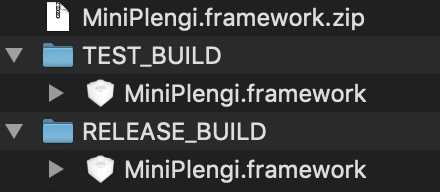
-
TEST-BUILD- Test version for development and testing (never use it in production)
- Provides a screen (
LogViewController) to view all logs generated in the SDK
-
RELEASE_BUILD- Release mode binary that completes development and testing and provides to actual users
- All APIs used for testing purposes have been removed
Testing
1. Test setup
First, add the code below after executing SDK init().
[Plengi setIsDebug:YES];
Plengi.isDebug = true
TEST_BUILD provides a test view and RELEASE_BUILD logs are printed to the console.
2. Test floating button
The red floating button is always displayed at the bottom, as shown below.
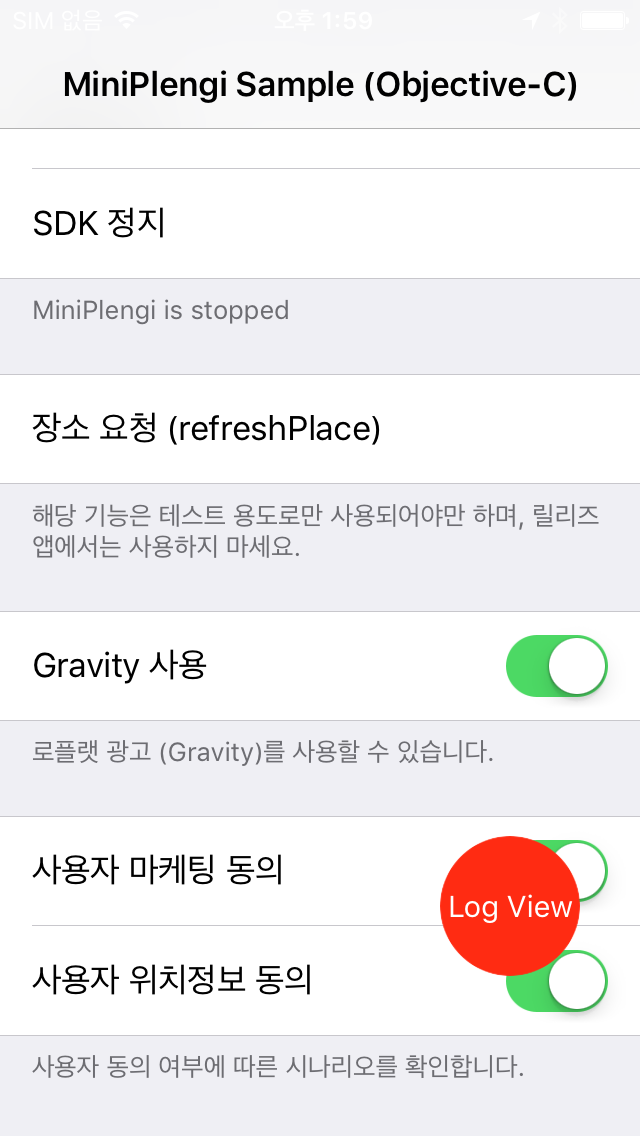
When you press the red floating button, the test view appears.
3. Test View
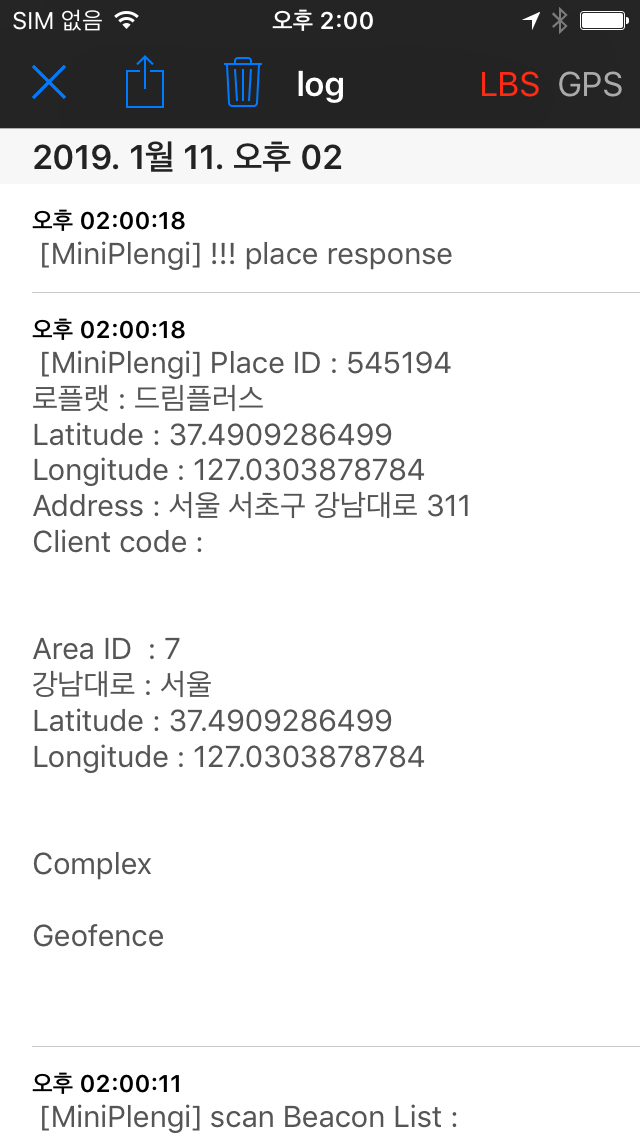
Each left blue buttons are Close, Send Mail, Delete.
-
Close the test view.
-
Send the bottom logs using Apple's default mail function.
-
Delete the saved log.
The gray GPS button next to it immediately launches the existing location request function.
Two functions work only in the foreground state.
When the test results arrive [MiniPlengi], You can check the Place response log.